| ||
|
|
To begin using ProblemTracker, you must have a user account. This user account may have been created for you by your ProblemTracker Administrator. The Administrator will provide you with the username and password to use when you login to ProblemTracker. If you have a username and password, proceed to the next section for a Tutorial to walk you through the basics. If you don't have a username and password, proceed to the Self Registration section below.
Self Registration
If the Self Registration feature has been enabled by your ProblemTracker Administrator, you can create your own user account. To do this, browse to the Login Page by going to:
http://servername/workgroup/ptlogin.asp
where servername is the TCP/IP name of the host where the ProblemTracker server software is installed, and workgroup is the name of the ProblemTracker workgroup (e.g. pteval) you wish to access. If you are not sure where ProblemTracker was installed on your network, please ask your ProblemTracker Administrator.
If Self Registration is available, you will see New User? Register Here below the Login button. Click on the link Register Here to reach the Self Registration form. An example of the form is displayed below.
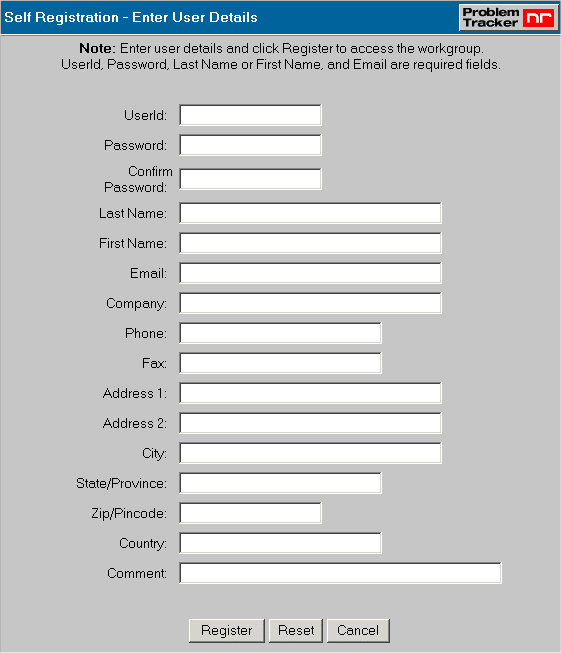
Enter the details for your user account:
After entering the information, click on the Register button to save your new user account. A confirmation will be displayed after the user is successfully added. Click on the OK button to return to the Login Page to login and begin using ProblemTracker.